Field Link is currently in public beta. Everyone can try it out for free.
ℹ️ Introduction
Welcome to Field Link! The Field Link is the mobile extension of our Fuse platform to be used in the field by technicians. It allows technicians to tackle items on their punch list, take pictures, comment, highlight issues they see in the field, and much more. All data is automatically synced with the SIDEREAL Fuse platform for a seamless handover.
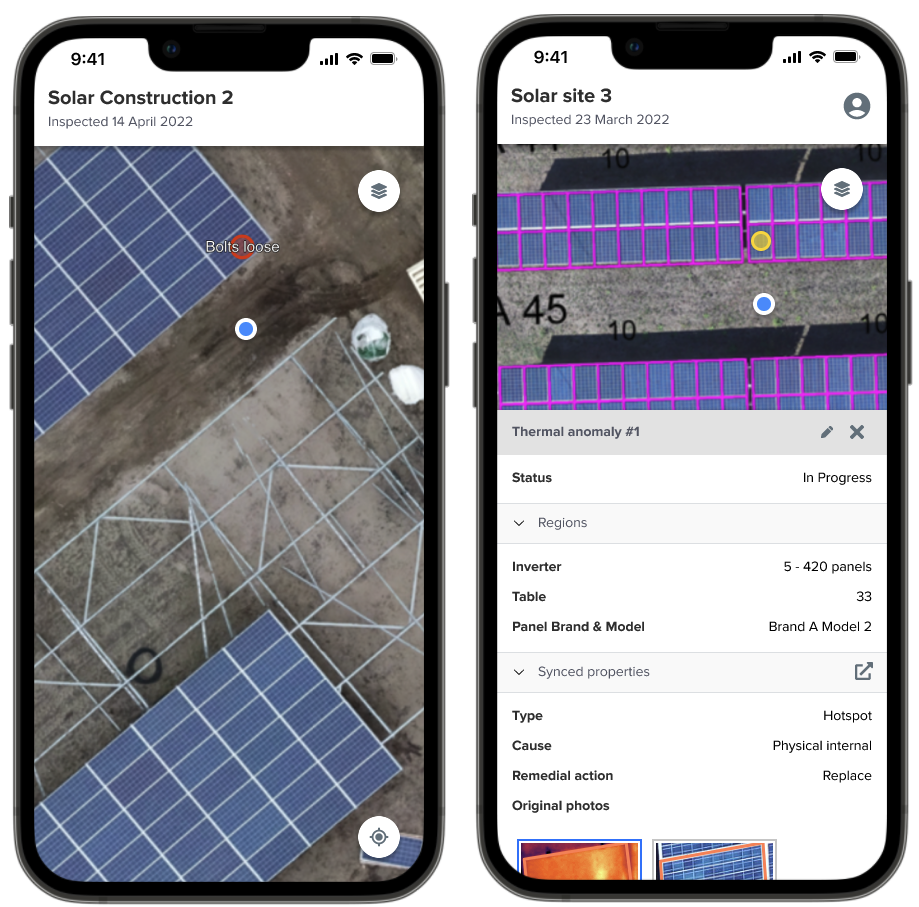
As a disclaimer: this app is still in its beta phase, so some functionality will not be in its final form yet. Please provide all the feedback you have to your contact within SIDEREAL.
🔗 Setting up the Field Link
Every site in the SIDEREAL platform has its own unique field link. By only sharing the link with whoever needs access to that site, you're protecting the data from other users. The Field Link always shows the data from the latest operation on that site.
Follow these 4 easy steps to get started:
Go to the Fuse Platform & choose a site that has at least 1 completed operation.
Click Copy Field Link in the dropdown of this site, copying the URL to your clipboard.
Send the URL to the desired mobile device through your app of choice (e.g., WhatsApp, email, other internal tools).
Open the link on your mobile device.
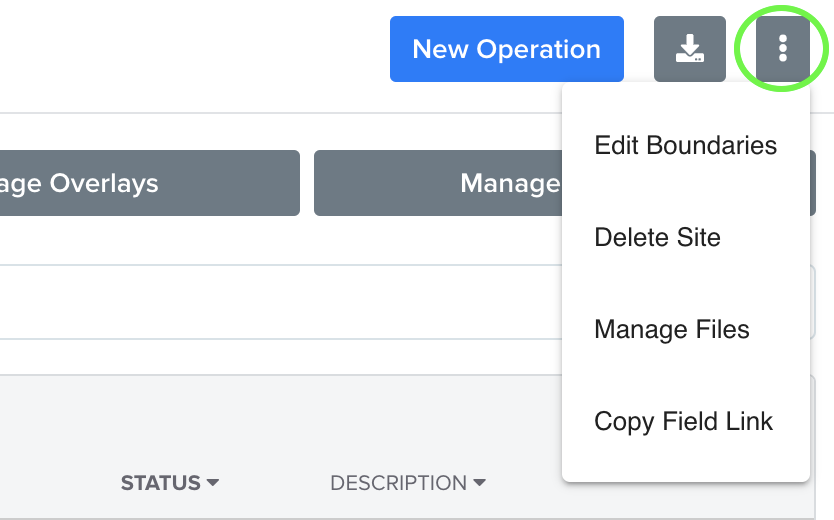
Opening the Field Link on your device allows you to view the data in the field. What you see depends on your permissions, as we'll cover further down.
💡 It will ask for location permission - which it needs to locate you in the field.
📱 Using the Field Link
The Field Link serves several use cases. We have specific support articles to help you achieve those:
Coming soon: Gathering serial numbers for a warranty claim
Here, we'll highlight some general concepts already.
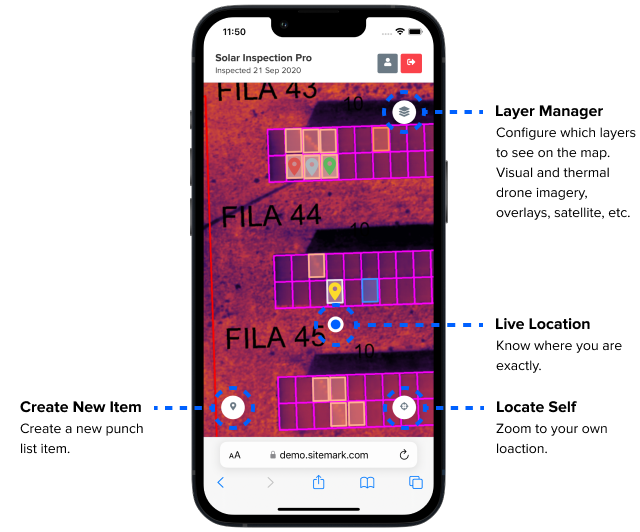
The Layers button on the top right of the screen allows configuring which layers are visible on the map. All site-level layers from the Fuse platform are available here as well, including overlays. Only the operation layers of the latest operation on the site are available.
The Locate self button on the bottom right of the screen zooms in on your own location.
The Create item button on the bottom left of the screen allows you to create new punch list items in the field.
The anomalies, elements, annotations and punch list items can be viewed and edited in the field. You can also add attachments (images, videos, etc.) and comments.
🔐 Access & Permissions
Anyone who wants to use the Field Link needs at least the following:
A SIDEREAL user account with Field Link permission.
Learn more about managing users hereThe unique Field Link for the site they want to access.
Site Managers vs Technicians
If you don't want your technicians to get access to the Fuse platform, you can grant them only Field Link permission. Users that only have Field Link permissions:
Can only access the Field Link, not the Fuse platform.
Can only see punch list items, not the other anomalies or elements.