In some cases, you might prefer processing your drone surveys in house. You might want to run specialised algorithms to enhance the data for your specific use case, or you might not be able to outsource your processing because of legal reasons. Whatever the reason, SIDEREAL now allows you to use the SIDEREAL Fuse platform to analyse, share and collaborate on your data. This article will explain how to use the Point Cloud + Visual (RGB) Orthomosaic product to upload your self-processed drone survey and gain valuable insight into your data.
1️⃣ Collecting your Data
The first step is making sure you have all of your data ready for upload and it complies to the data input requirements.
In this case, we want to upload a visual orthomosaic and a point cloud, so we have to make sure we have those files ready in the correct formats.

2️⃣ Create the Operation
Now that you have your data ready, you can go ahead and order your operation.
If you don't have a site yet, go ahead and create it. Then move on the process of ordering an operation.
Make sure to choose the Point Cloud + Visual (RGB) Orthomosaic data product.
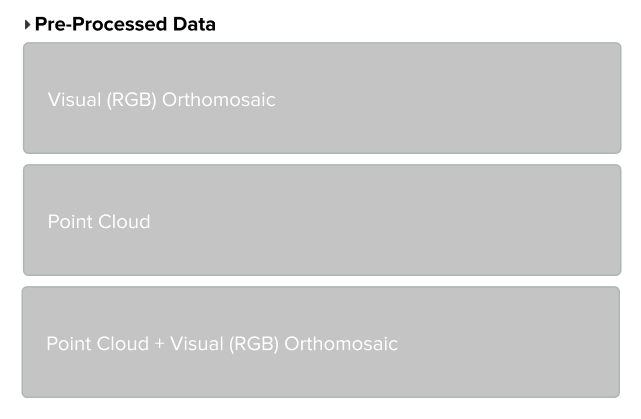
Please note that the operation boundaries are defined mainly for your own information. They don't have to match the data your uploading exactly.
Depending on your sales agreement, you're operation will be ordered immediately (when you have datasets available in your subscription) or it'll be marked as a DRAFT and you'll have to wait for a quote. Please contact our sales team to find the solution that best fits your needs.
3️⃣ Upload your Data
Since this data product does not contain any data acquisition, you'll notice the operation moves straight to the FLOWN status, meaning it's ready for data upload.
Go ahead and press the Upload data button to get started.
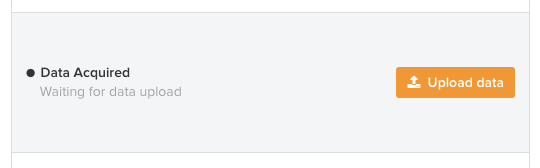

The first thing you'll have to do is fill in the date at which your data was captured. This will allow the SIDEREAL Fuse platform to correctly order the operations and enable useful time-based insights.

Once you have set the date, you can go ahead and select the files you want to upload. Let's start with the point cloud. Press the Select file button in the Point Cloud box and select your point cloud file. When you've chosen your file, the platform will say the file is ready for upload. If you selected the wrong file, you always clear the file with the Clear button and select the correct one.
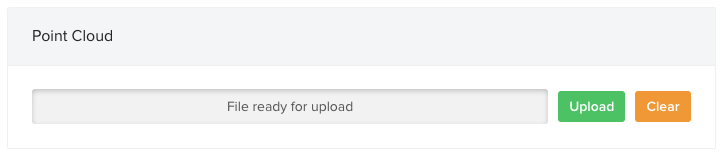
Go ahead and press Upload to start the upload.

While the point cloud is uploading, you can already start the upload of the orthomosaic as well.
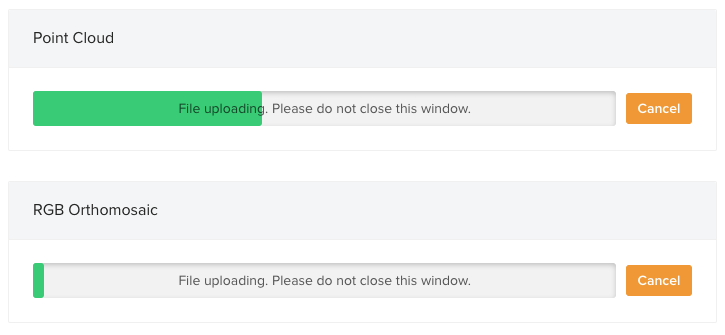
Now all that's left to do is to wait for the uploads to finish. As soon as both uploads are done, the operation will automatically move to the PROCESSING status. You can close the uploader (don't mind the warning about ongoing uploads) and wait for processing to finish.
4️⃣ Wait for Processing
To enable a smooth experience on the platform and to allow you to do advanced volume measurements, the platform will have to process your data a bit. Depending on the size of your project, this can take 30 minutes to a few hours. You'll receive an email as soon as the processing completed, so you know you can start exploring your data!
5️⃣ Analyse, Share & Collaborate
Yay! 🎉 Your data is ready to use in the SIDEREAL Fuse platform. Let's go check it out!
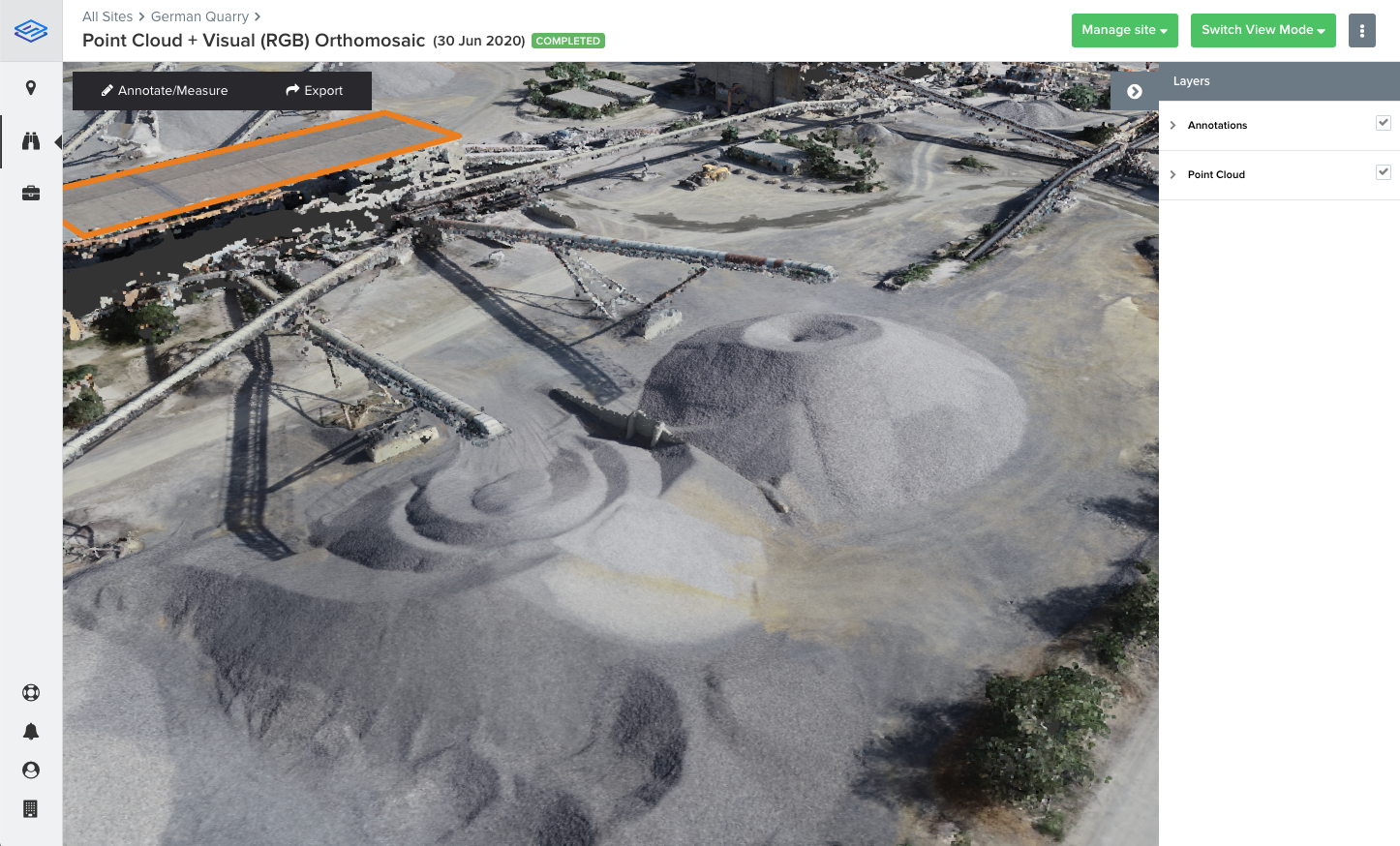
You can now use the SIDEREAL Fuse platform to analyse your data, make measurements and annotations, export your findings, share them with others, and much more. 💪